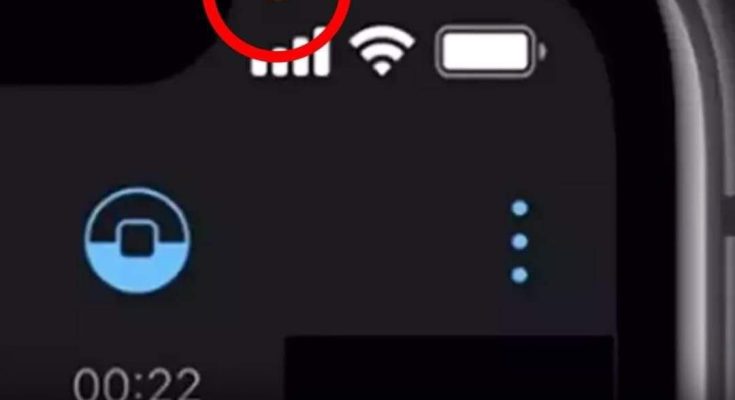Have you ever noticed a tiny orange dot at the top corner of your iPhone screen and wondered what it signifies? While it might seem like a minor detail, this little dot has sparked curiosity—and concern—for many users. Let’s unravel its true meaning and what you can do to manage it.
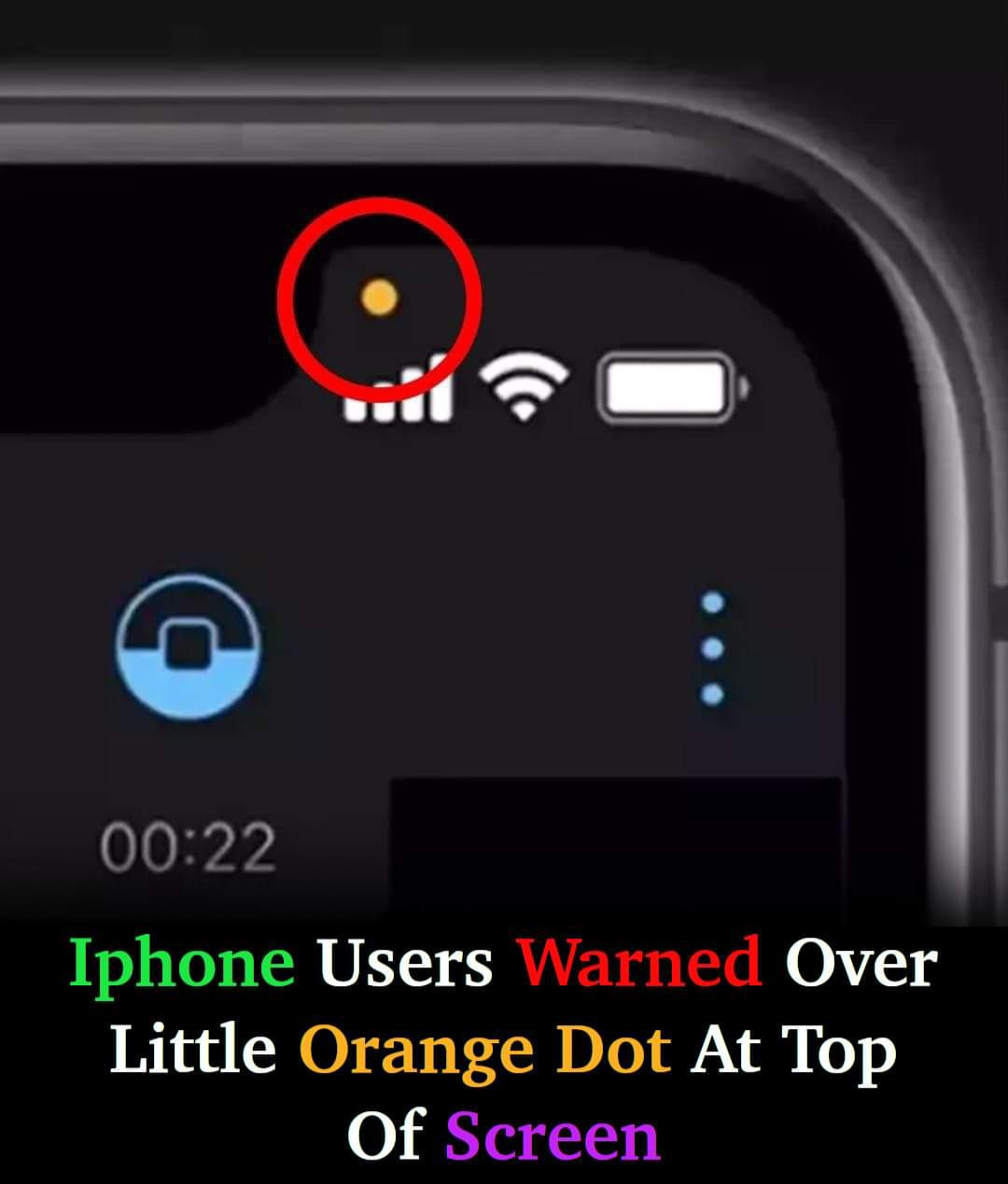
Myth vs. Reality
Rumors surrounding the orange dot often suggest that someone might be listening in on your conversations. This idea, fueled by social media speculations, can understandably cause alarm. However, the truth is far less sinister.
In 2020, Apple introduced these colored indicators as part of iOS 14’s enhanced privacy features. The orange dot indicates that an app is using your iPhone’s microphone. Similarly, a green dot signifies that your camera—or both your camera and microphone—is being accessed.
These indicators are designed to give you real-time awareness of how your device is being used, empowering you to take control of your privacy.
Should You Be Concerned?
The presence of the orange dot doesn’t mean someone is spying on you. Most of the time, it simply shows that an app requiring microphone access is running. This could include apps like social media platforms, messaging services, or voice recorders.
If the orange dot raises concerns, you can easily manage your app permissions to ensure your microphone isn’t being accessed without your consent.
How to Manage the Orange Dot
When you see the orange dot, here’s how to investigate and adjust your settings:
Step 1: Identify the App Using the Microphone
- Swipe down from the top-right corner of your screen to open the Control Center.
- Look for a notification at the top indicating which app is using the microphone.
Step 2: Adjust App Permissions
- Go to Settings > Privacy & Security > Microphone.
- Review the list of apps that have requested microphone access.
- Toggle off permissions for any app you’re uncomfortable with.
Step 3: Customize the Indicator Appearance
- If the orange dot feels distracting, you can modify its display.
- Navigate to Settings > Accessibility > Display & Text Size.
- Enable Differentiate Without Color to replace the orange dot with a square.
Broader Privacy Measures
The orange dot is just one of several tools Apple provides to help you manage your device’s privacy. You can take additional steps to protect your camera, location, and other sensitive features:
- Check camera access by looking for the green dot or reviewing permissions in the Privacy settings.
- Regularly review app permissions for data collection, like location or photos, to ensure they align with your preferences.
By staying proactive, you can maintain full control over how your device is being used.
Why This Matters
The orange dot isn’t a warning sign of imminent danger. Instead, it’s a useful signal designed to keep you informed and in control. Understanding its purpose allows you to navigate your iPhone’s privacy settings with confidence and peace of mind.
Your iPhone gives you the tools to decide which apps can access your microphone, camera, and other sensitive features. By staying informed and managing permissions, you can protect your privacy and use your device with confidence.